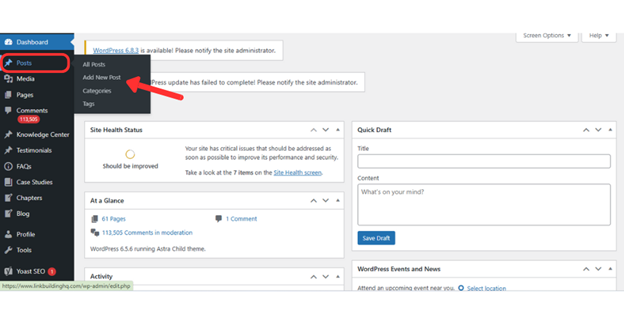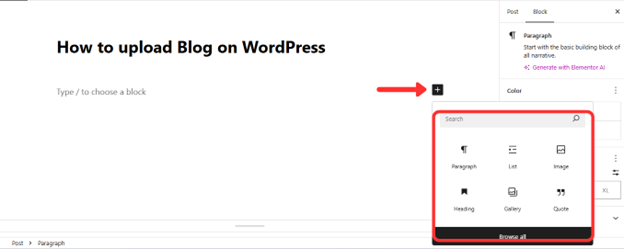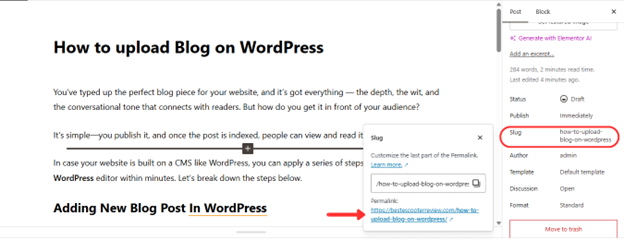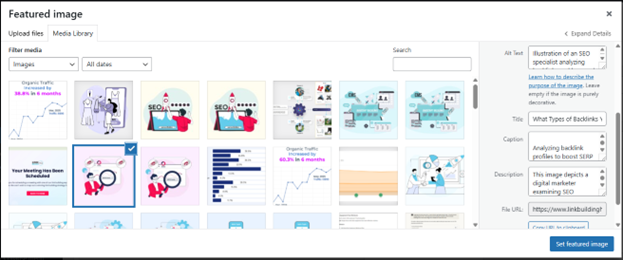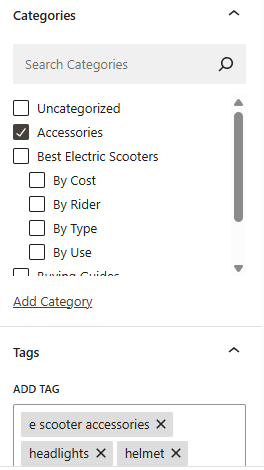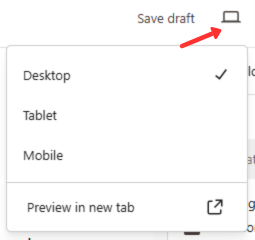You’ve typed up the perfect blog piece for your website, and it’s got everything — the depth, the wit, and the conversational tone that connects with readers. But how do you get it in front of your audience?
It’s simple—you publish it. And once the post is indexed, people can view and read it on your website.
In case your website is built on a CMS like WordPress, you can apply a series of steps to how to upload a blog on WordPress editor within minutes. Let’s break them down below.
Step-By-Step Process to Add a New Blog Post In WordPress
Learning how to add a post to a page in WordPress is quite straightforward. All you have to do is upload your pre-written blog as a new post and publish it. For this to work, though, you need to have a working WP website with a hosting provider and an active theme. Once you sign in to your WP account, follow these steps.
1. Start A New Post
On the WordPress dashboard, navigate to the left side menu and find “Posts.” If you have pre-set customizations, you’ll find a separate “Blog” option on this menu, as visible in the image below. Hover over “Posts” and click on “Add New Post.”
2.Pick Your Blog Title
You’ll be redirected to the blog editor. Write down the blog topic in the “Add title” section. Next, the body of the blog can be copied directly from your draft document (Word or Docs) and pasted here, or you can do it manually using the + symbol in the editor.
If you want to add elements, images, or tables, click on the + symbol and add custom blocks on the page.
Upon clicking the + button, it expands into a box that shows you a list of elements you can add to your blog. Pick a paragraph, heading (H1, H2, H3, H4), table (pick number of columns and rows for custom tables), insert images, or create lists.
3. Customize Slug
Once the blog is uploaded, save it as a draft. This will generate a permalink that can be viewed in the Post section within the right hand tab on your screen. You can customize the slug to add keywords if it doesn’t already contain the primary search term.
4. Add Featured Image & ALT Text
When you scroll up on the same section, you’ll come across the “Set Featured Image” option. Use this to upload your featured image, and don’t forget to add ALT text, image title, caption, and description.
When publishing the blog, it’s encouraged to do the same for all existing images on the page. Adding context to images with alt text and captions is among the top tactics when trying to optimize a WordPress blog post for SEO.
5. Add Category & Tags
Pick a category that best applies to the blog topic and add relevant tags. This, along with alt text, ordered headings, and meaningful link text, ensures that your posts are easily accessible to readers, including those with disabilities. A blog post following the best accessibility practices outlined by Google may be given more priority in the index.
6. Preview Your Post
Before you publish a post on WordPress, it’s a gold standard to preview it from the lens of a website visitor. This will make sure that any errors or gaps in the editing process are detected and removed in time.
Go to the preview symbol in the top right corner of the screen on the blog editor. Upon clicking, you’ll get three preview options. Check the blog display on desktop, mobile, or tablet screens to ensure it provides good UI on all devices.
Bonus Tip: Use An SEO Plugin
Any WordPress blogging tutorial that doesn’t outline the SEO optimization step isn’t reliable. A blog optimized is a blog published to rank and get discovered by its target audience. That is why we recommend using an SEO Plugin like Yoast SEO or Rank Math to assess for SEO score and readability before publishing a blog post on WordPress. These plugins help analyze the following metrics to make sure your blog aligns with the best SEO practices.
- Your focus keyword density
- Meta Title & Description length/keyword
- Slug (structure & keyword)
- Readability
- Alt Text
- Heading structure
More WordPress SEO Tips for Blogs
When importing blog posts into WordPress, it’s essential to keep a few things in mind to ensure your blog has all the elements to retain the reader’s attention. These include:
- As soon as the blog is published, verify its publishing status. As a final step, go to your website’s home page and category pages to confirm that the post appears where it’s supposed to.
- Add internal and external links in your blog using the hyperlink option in WordPress. To attach a link, all you have to do is select the text and find the 🔗 symbol on the topmost tab of the editor. Paste the link and hit enter to activate the hyperlink.
- Add visual elements (images, videos, and GIFs) to make content more digestible and engaging.
- Properly define heading tags (H1, H2, H3s) using the editor to ensure that content follows a legible structure.
- Ensure consistent alignment of all text and images across the page.
And that it — it’s that simple to publish a post in WordPress. To make this process a bit more efficient, create custom templates for blogs to seamlessly add new blogs into a pre-determined format. Need a visual asset to understand how to post an article on WordPress? Find it here.